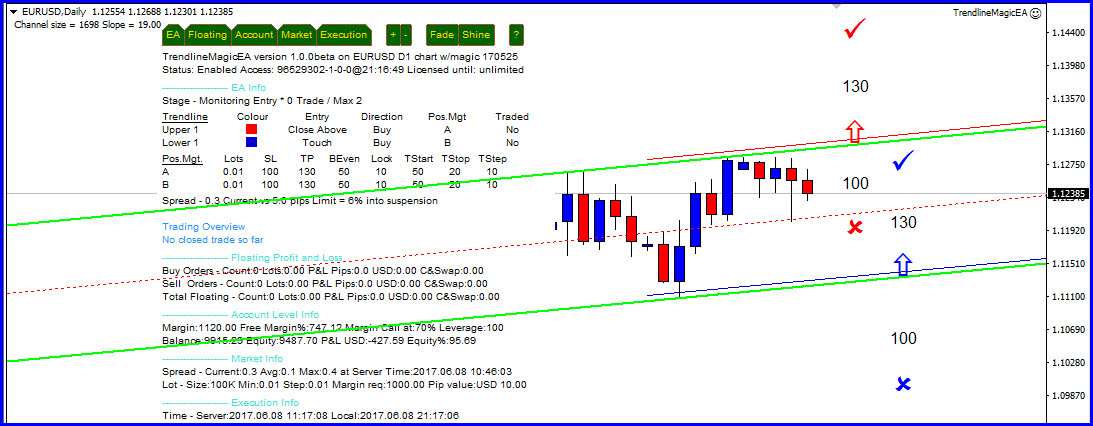The TRENDLINE MAGIC EA
It takes 5 steps to activate the trading trend-lines.
- Step 1 : Trade normally until you identify good trendline breakout our bounce opportunities.
- Step 2: Then load the Trendline, Magic EA
- Step 3: Load the proposed transactions details into the EA Input
- Step 4: Position the trend-lines exactly where you want them to be on the trading chart.
- Step 5: Activate the trend-lines by going back to the EA input screen and clicking on OK
See below for more details:-
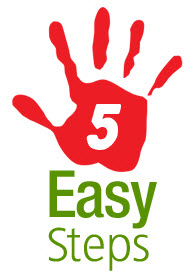
You can either read the process detailed below or watch the video. Doing both will be of best benefit.
Step 1 : Trade normally until you identify good trendline breakout our bounce opportunities. Decide on the stops and targets you are going to use.
The Trendline, Magic EA is a trading tool used by a manual trader. There are hundreds of reasons why traders will want to trade the bounce or breakout of trend-lines. Traders can use price patterns, channel trading, non horizontal support and resistance techniques and many other. This EA does not come with a course on how to trade trend-lines. It does however come with a free Udemy Channel trading course to give traders ideas on using trend-lines. Channels are merely parallel trend-lines.
Step 1: Below a trader trades normally and identifies a channel breakout buy (red arrow) opportunity and a buy channel bounce opportunity (blue arrow). At the same time the trader would identify the target and stops for these transactions. These are shown as the ticks and crosses

Step 2: Then load the Trendline, Magic EA
When you load the EA the EA table will appear but no lines will appear on the chart. That is because they have not been enabled.
Step 2: The trader loads the EA onto the chart. The EA table will appear and give "Entry Trigger disabled" message.
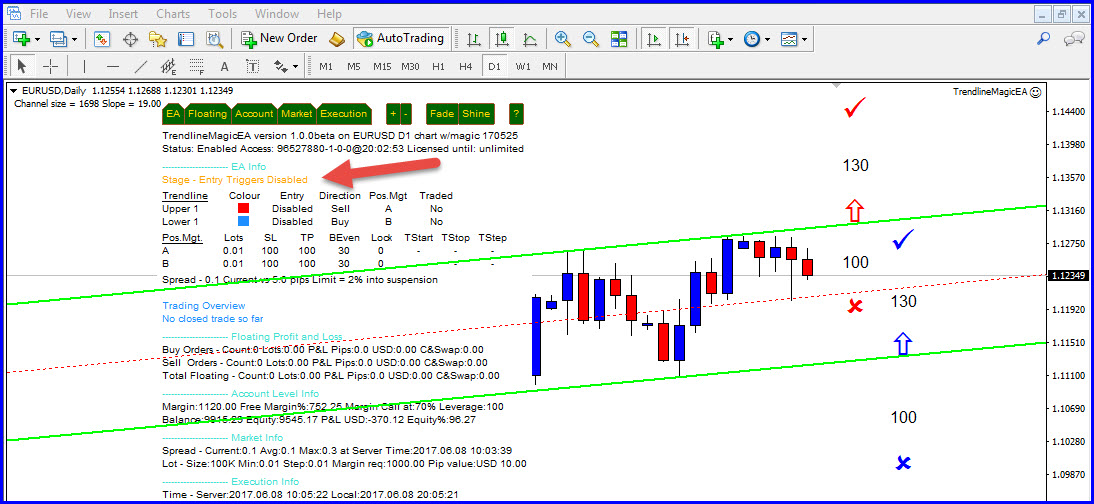
Step 3: Load the proposed transactions details into the EA Input
During this process activate the lines you want to use and instruct the EA how it should enter the deal. Also create a transaction handling strategy by specifying items such as stops and targets. Then click on OK.
Step 3: The trader the enables the trend-lines by specifying the input method and completes all the other settings and position Management settings. If you need more information about the input items please consult the user guide.

Step 4: Position the trend-lines exactly where you want them to be on the trading chart.
They will not be active so don't worry about touching the existing price levels. Once they have been put into place do the next step.
Step 4: Now the trend-lines appear. Important to note that are not active yet (see the message). So the place the trend-lines where you want them. Then check the status of the lines and the position Management strategies. When you are ready to start trading press F7
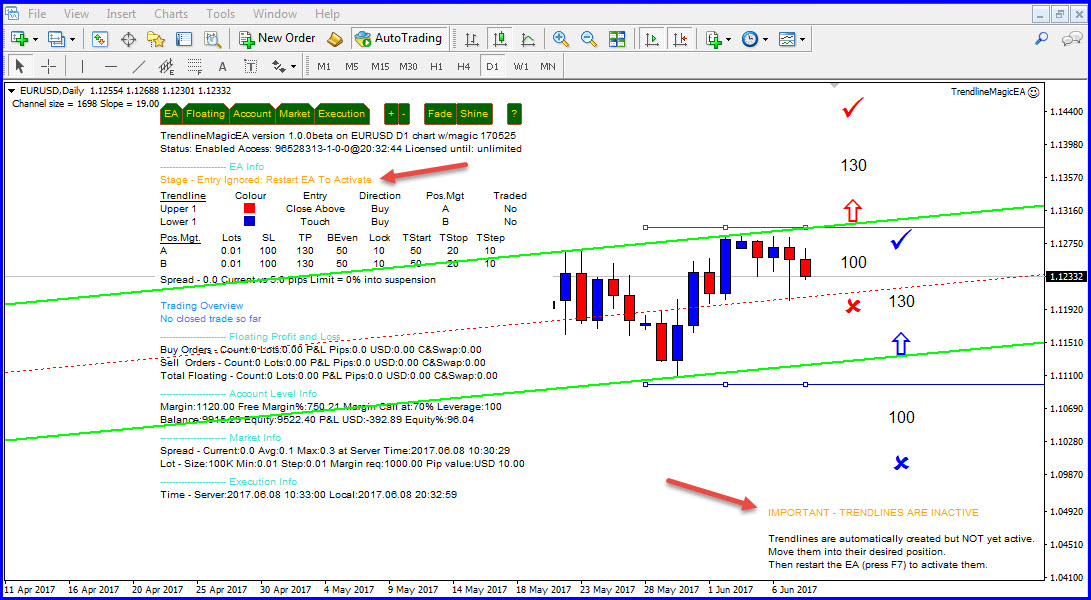
Please the trend-lines where you want them to be and then press f7

Step 5: Go back to the EA input screen and click on OK
This will activate the lines and if touched or violated (depending on what was specified) will result in transactions.
Step 5: The trend-lines are now active and trading. You can now go to sleep, or to work or do other things. The EA will manage the transactions.